Connecting From A Web Page
Game administrators can provide a link to their own local LociTerm instances, or they may provide a link to another LociTerm host like LociTerm.com. Look for links located on the game's web page.
For example, you could click
HERE or on
 to connect to the LociTerm.com server's default game.
to connect to the LociTerm.com server's default game.
Another alternative is to select a game from the LociTerm.com Home Page. The page shows some of the more active games that LociTerm knows about and keeps track of. If you are looking for a game that is being developed, or for a game that has other players using LociTerm, it is a great place to start. Click on one of the card images to launch LociTerm for that game.
Connecting From Inside LociTerm
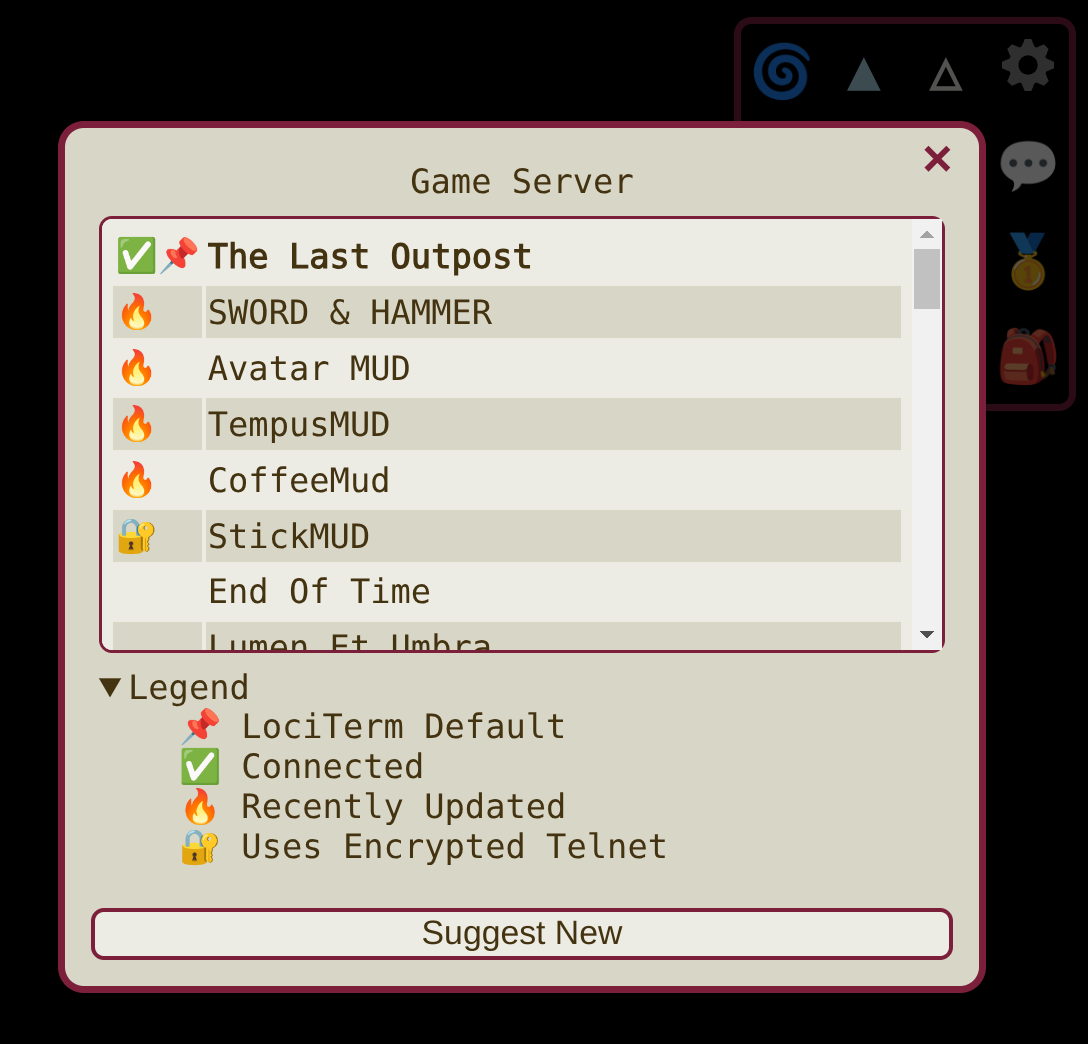
Suggesting a New Game
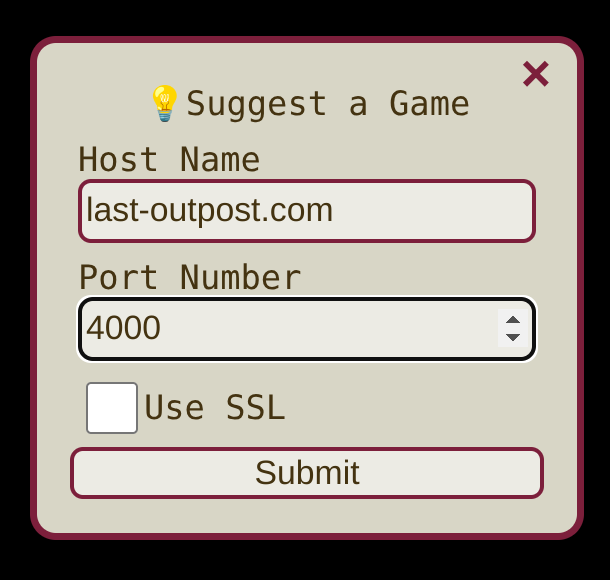
Setting Login Information
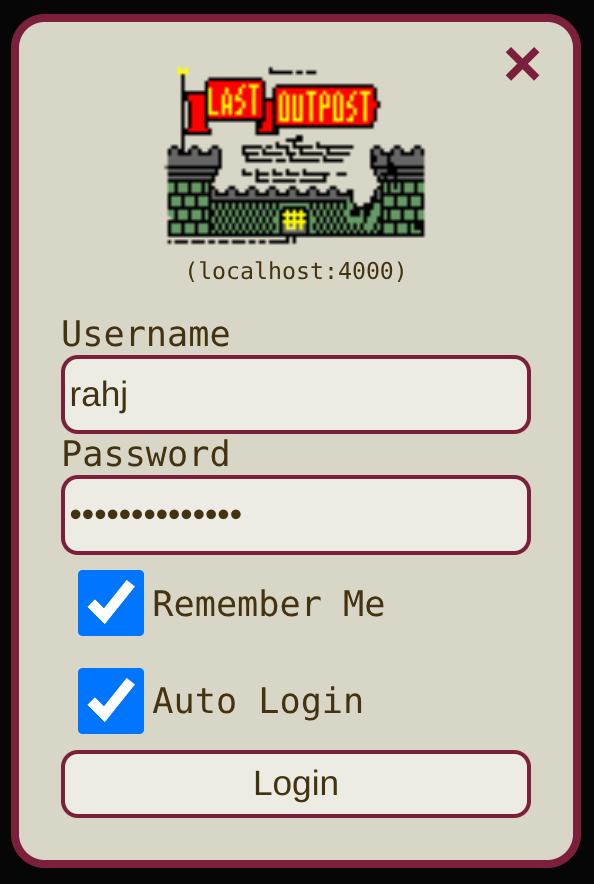
The "Auto Login" button works with games that support the GMCP.Char.Login protocol. If checked, LociTerm will automatically log you in when the game asks for credentials.
If the game doesn't support GMCP.Char.Login, the "Login" button will be replaced with a "Send Text" button. When the game asks for your login, hitting "Send Text" will send both the Username and Password.
LociTerm remembers login information per game, so that you don't have to re-enter your credentials every time you change Game Servers. Game Server login credentials for automatic login are stored in your browser's local storage only when the 'remember me' option is checked, and are never stored on, or logged by the LociTerm proxy server.
